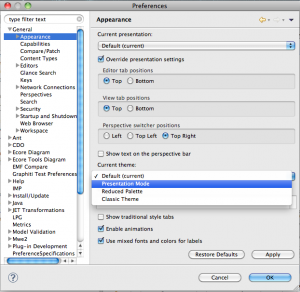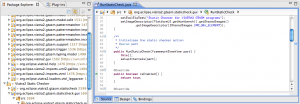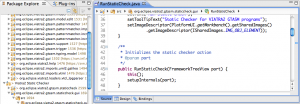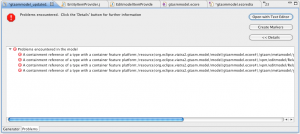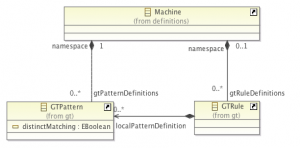EMF provides a nice code generation facility for generating Java class hierarchy from ecore models. There is support for hand-made modifications to the generated code, or a large selection of generation parameters are available through a generator model.
However, we had a different need together with the VIATRA2 project: we explicitly forbid in our internal policy modifications to the generated Java code in order to avoid non-reusable models, and as this way the generated code does not contain any extra information to the generator model, we do not want to store the Java classes in our Subversion repository.
Another minor obstacle was that the code generation does not happen automatically (e.g. as in the LPG editor of the IMP project) – so simply not committing the generated code to the repository would mean a manual invocation of the generator that is inconvenient.
Luckily, the code generator is available using specific ANT tasks, allowing to write a build file that describes how to generate the required Java code, reusing the existing build model if necessary:
<emf.Ecore2Java genModel="org.eclipse.viatra2.gtasm.model/model/gtasmmodel_updated.genmodel" model="org.eclipse.viatra2.gtasm.model/model/gtasmmodel.ecore" generatemodelproject="true" generateeditorproject="true" generateeditproject="true" reconcilegenmodel="reload" >
Some interesting points:
- As the selected Ant task is provided by an OSGi plug-in, it is important to set the Runtime JRE to the same one as used by the workspace, otherwise the called task will not be found.
- As the genmodel generator is not available as an Ant task, the ecore2Java task was used. In this case it is important to use the reconcilegenmodel attribute to avoid the unnecessary override of the genmodel
- Regardless of the value of the generate*project attributes if the *project were not given as sub-tags, the corresponding code was not generated. This seems like a bug for me, as this duplicates information already present in the genmodel, but I am not sure.
- The code generator does not set the generated files Derived attribute, thus it is not excluded from the svn repository. Unfortunately, it is not possible without writing custom tasks, as there is no such command (yet) in Eclipse (but hopefully the patch gets committed in Indigo).
This ant task mimics the GUI-based code generators functionality, thus fulfilling our needs, except two things: it does not exclude generated code from the repository, and does not run automatically.
The repository exclusion is resolved using a hack: the src folders are listed in all generated projects in the svn:ignore variable – thus manually disallowing their sharing. This approach works well, because if no code is generated, the src folder might be missing, that is marked with a very explicit error message (as it is still referenced in the project properties), but if the task is executed, the folder is created as well (and the source folder reference will be working).
For the automatic building Eclipse provides a neat way: External tools (e.g. Ant scripts, or shell scripts, etc.) can be added as project builders. A Run configuration has to be created for the selected task, that can be added to the project. This means, our script is executed each time the selected project changes
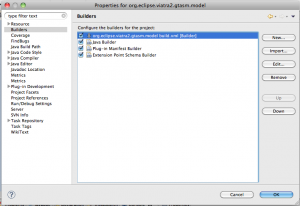
Finally, some other modifications were made to the task in order to provide a more standard build: first, as not the entire project is generated at every invocation of the script (the projects could not be deleted, because the generator does not support setting the version number of the generated edit and editor projects), if all project stubs are downloaded from the repository, the build order might not be adequate. To overcome this, a manual build is executed for all projects at the end.
A second modification is a clean task, that removes all source folders, in order to provide a “clean”, out-of-the-box experience for a regeneration. This task can also be registered at the builder properties.
The full, modified script looks as following (using Gist from Github):
Update: the eclipse.build tasks are not available in Eclipse, as mentioned by a comment. They are provided by the Buckminster tool, and are not required for the EMF code generation, so it is safe to remove them. However, in this case the refreshing and building of the projects have to be managed in another way (e.g. registering the Ant script as an External builder for the projects).
This simple script helps in a lot of cases – and because the ecore models does not change very often, its performance is not really an issue (we have quite a large ecore model, so the generator runs about 30-40 seconds). My main issues are the following:
- I don’t like to reproduce information from the genmodel in the build script. I am not entirely sure which information is read from the genmodel and which is inferred from the parameters, making the solution a bit volatile.
- The missing derived flag command. It would be quite a nice touch if the code would take care of it.
Alltogether, if you like it, feel free to use it (licensed under EPL). I also would be glad if somebody could give me a hint about how to enhance the script – this is only my second Ant build script, so I don’t know the language very well. 🙂